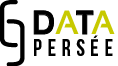- To go back, use the arrow key to the left of the program and not the browser arrow.
- To remove a choice, a step, click on the red cross.
- You can type the property you are looking for in the input field of the first window if you do not want to search the list (type “aut”, or “publication”, etc.)
- Reselect the resource if you want to apply several properties to it: An author who has a name, (click on the author again) and a date of birth.
- Always start a query with the name of an author or the identifier of a document, unless you want to aggregate them into a number.
- To make a list, or to count the elements, click on the relevant column in the results table, then on the option in the third window.
- Click at the top of the query to display all columns once you have made an aggregation.
- Click at the top of the query if the sorting requested in the third window gives you a 1 or 0 depending on whether the element meets the condition or not.
- If you are interested in the publication date of a document, choose “date of print publication” to have the publication date of the original document (paper) and not the publication date on Persee.fr !
- In the third window, locate where the focus is located by looking at the highlighted part: -<-
- Use the resource identifier as a unique means of identification and thus facilitate the selection, grouping and sorting of results.
- For illustrations, to select those for which we have the distribution rights, use the property “that has an access rights” with the value “http://creativecommons.org/licenses/by-nc-sa/3.0/fr/”.
- To effectively sort authors and manage homonyms, remember to ask for the family name and given name, not the name.
- A property can be optional thanks to “optionally” in the third window.
- As it stands now, to search for a term that contains an accented letter, it is better to go through “matches as regex” in the third window (very shortly, you will simply need to enter them in the input field of the second window).
- When you sort the same entity on several criteria, for example the number of articles and the list of titles for each author, the “for each aut” option is duplicated in the right-hand window, always click on the top one
- For example, if you want to aggregate several types of data for a resource, the list of authors who cite a resource and the number of documents that cite that resource, after defining all the information, type:
give me every document
-
- that is the is the part of the is part of the is part of Travaux de la Maison de l’Orient
- and that has a bibliographic citation
- and is cited by something
- that has a bibliographic citation
- and whose aut has a name
Here, we are looking for all the documents published in all the issues of the Travaux de la Maison de l’Orient magazine, so they are part of an issue that is part of the collection.
We ask for the bibliographic citation of these articles, and the documents that cite them with their bibliographic citation, and the names of their authors, and then we can aggregate the results. And now that’s when it gets a little complicated:
- and for each document’s bibliographic citation
- give me the highest-to-lowest number of 2nd bibliographic citation
- and for for
- the highest-to-lowest number of bibliographic citation
- and each document’s bibliographic citation
- give me the list of name
By clicking on the term “bibliographic citation” of the citing documents (so, the second occurrence), you can choose “the number of” in the right column then indicate “highest to lowest” and by clicking on the directly preceding line, choose “for each document’s bibliographic citation” instead of “for each result”.
Then, by clicking on “name” you can request a list, and indicate in the same way “for the number of bibliographic citation”, then “highest to lowest” AND then immediately click on “for each document’s bibliographic citation”.
All elements will then be taken into account and aggregated in the results table.